How to Use Scheduled Content for Images and Text
Scheduled Content allows you to plan ahead by scheduling articles, images, and text to appear in specific sends. This is especially useful if you’ve already created graphics for your promotional areas and don’t want to manually update them before each send — simply schedule them once, and they’ll appear automatically at the right time.
To schedule images or text:
-
Go to the Schedule page and click Scheduled Content in the left navigation.
-
Click Add, then choose Image or Text.
-
For images, select where the image will appear, where it should link, and set the run dates.
-
For text, follow the same process to set when it should display.
-
⚠️ IMPORTANT:
You must enable scheduled content in your layout settings.
Go to your Layout page and toggle Scheduled Content (the calendar icon) to ON.
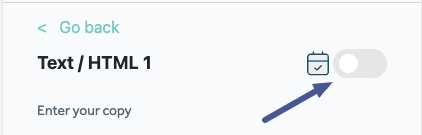
If this is not enabled, your scheduled images and text will not appear in your newsletter.
![new_rasa_io-mark.png]](https://help.rasa.io/hs-fs/hubfs/new_rasa_io-mark.png?height=50&name=new_rasa_io-mark.png)