AI Feature: Using AI Text Preferences
The AI Text Preferences feature gives you more control of using AI generated text within the dashboard, allowing you to customize tone, length, language, format, complexity, perspective, creativity, and even whether to include emojis. You can create multiple preferences, save them for later use, and set one as your default preference.
Creating and Managing AI Text Preferences
-
Access Preferences
-
Go to Settings > Preferences > AI Text.
-
-
Add a New Preference
-
Select Add New Preference.
-
Choose your desired settings for the following text preferences:
-
Tone
-
Length
-
Language
-
Format
-
Complexity
-
Perspective
-
Creativity
-
Emojis
-
-

-
Save Your Preferences
-
You can create multiple preferences tailored for different content types.
-
Set one as your Default Preference, which will be automatically applied whenever you generate AI text.
-
Using AI Text Preferences
You can use the AI Text feature with or without saved preferences. If you’ve created preferences, they can be applied across different parts of the platform. Look for the rasa t-rex logo within Scheduled Text and Article Modules to use it:
![]()
1. Scheduled Content
-
When creating or editing scheduled content, select the Ask AI button.
-
Choose one of your saved preferences or use custom settings.
-
Note: When using custom settings directly in the scheduled content editor, only Tone, Length, Language, and Emojis are available.
-
To access the full range of customization options, set up preferences in Settings > Preferences > AI Text.
2. Article Module
-
While editing an article module, select the Ask AI button.
-
Choose one of your saved preferences or create a custom one.
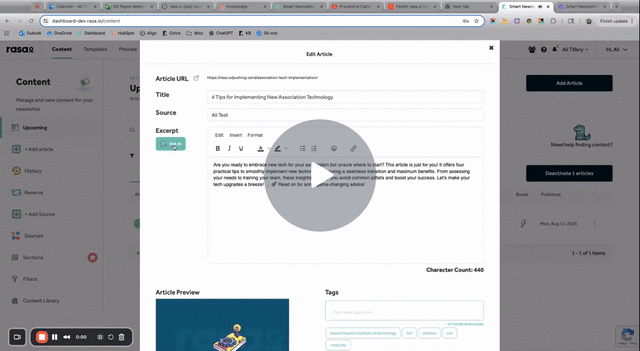
Reviewing and Regenerating AI Outputs
-
After generating AI text, you can:
-
Accept the output
-
Regenerate for a new variation
-
Cancel if you don’t want to use the AI-generated text
-
-
If you regenerate multiple times, each version will appear in tabs that you can click through and compare.

Best Practices
-
Default Preference: Set one preference as your default for quicker workflows.
-
Multiple Use Cases: Create different preferences for formal updates, casual social posts, or multilingual content.
-
Experiment: Test different combinations of tone and creativity to find what best matches your brand voice.
👉 This feature ensures consistency, efficiency, and flexibility in AI-generated content while giving you full creative control.
![new_rasa_io-mark.png]](https://help.rasa.io/hs-fs/hubfs/new_rasa_io-mark.png?height=50&name=new_rasa_io-mark.png)